Workflow has become necessities in an organization where any action of one user is needed to be approved by his senior or responsible role member. For eg – Creating new Fixed assets or posting invoices may need approval before posting.
Trying to set up a workflow in D365 Finance & operations AX for any module, You first need to do some setup to enable it. A complete detailed steps guide is provided below. If you like the article, don’t forget to share the article
Time needed: 5 minutes.
Setup workflow
- Go to Organisation administration -> Number sequence
Click on number sequence on New tab for generating new number sequence
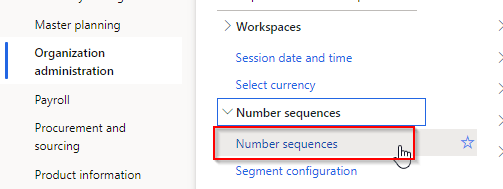
- Define number sequence
Define number sequence code ,name in shared scope and add ######### (9#) in alphanumeric segment as shown below
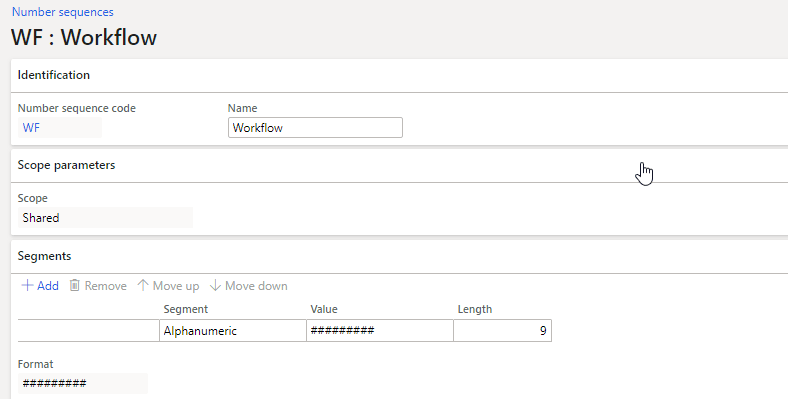
- Add 1st Reference
Under Workflow area, add Instance Id reference as shown below
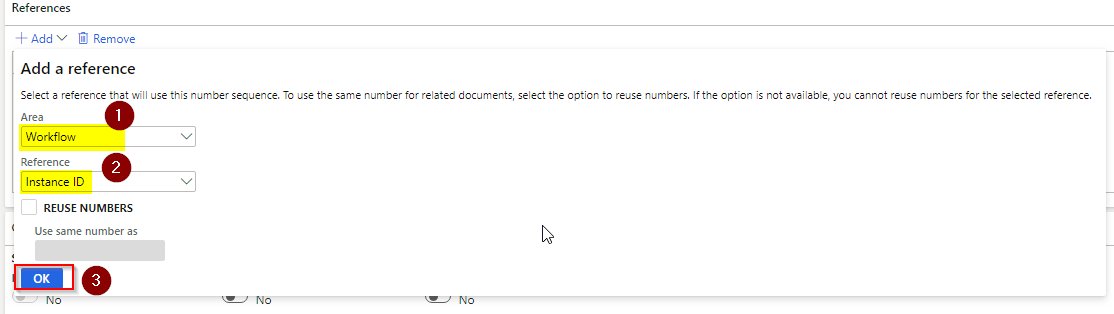
- Similarly, add 2nd reference for Workflow ID
After adding 2nd reference, you’ll have set up like below screenshot
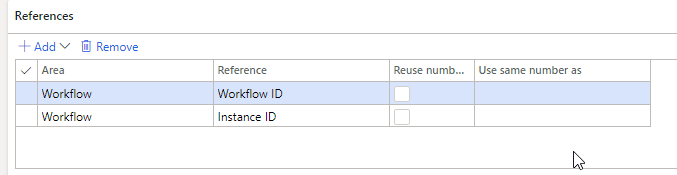
- Go to System administration -> Workflow -> Workflow infrastructure configuration
Select an existing user to be used for batch workflow execution and define minutes for workflow batch job execution.
Refer below screenshot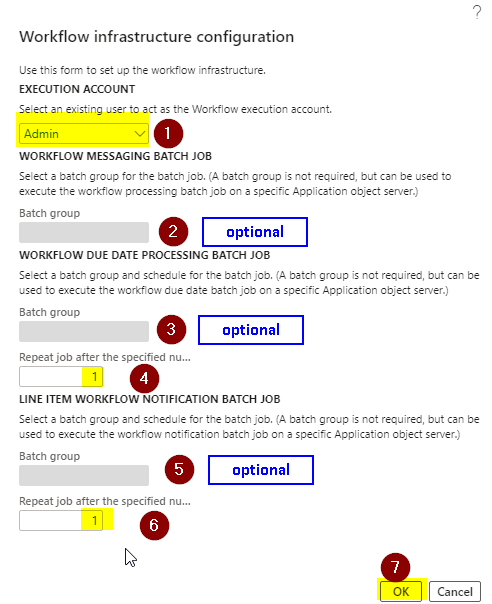
- Verify Batch job created by the system after the above configuration
Go to System administration ->Inquiries -> Batch jobs
and filter in the job description for workflow. You’ll have 3 batch jobs enabled for a workflow like below screenshot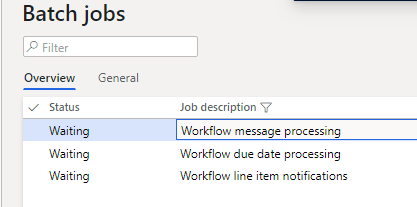
After following the above 6 easy to understand steps, you can now easily setup any ERP module workflow without any problem. I hope this article helped you learn how you can setup a workflow in D365 Finance & operations AX. Don’t forget to share this article.